To uninstall the MFA client, you can do so quickly and easily from the Programs and Features page in the Control Panel. This method is not always effective, sometimes leaving certain assemblies behind, later causing issues for future MFA client installations. The client uninstallation tool can help remove anything left behind or even be used to uninstall the client from remotely (if needed).
The following instructions are for our uninstallation script for the MFA client software. This tool can also be run after an initial Windows uninstallation.
-
Download the uninstaller ZIP file.
-
On the client computer, create a C:\Temp directory if it does not already exist.
-
Unzip the contents of ClientUninstaller.zip to C:\Temp or move them after unzipping to their current location.
-
Open CMD or PowerShell as Administrator.
-
Navigate to C:\Temp.
-
Run the respective uninstaller file.
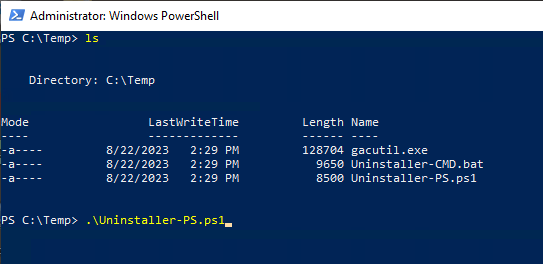 ⚠️ Execution Policy
⚠️ Execution PolicyThe PowerShell version contains Set-ExecutionPolicy lines that should automatically set the permissions to "unrestricted" for the tool to run and automatically reset back to "restricted" when complete.
If you encounter any errors when trying to run the Uninstaller-PS.ps1 file, try running
Set-ExecutionPolicy unrestrictedbefore re-running Uninstaller-PS.ps1 .
-
After the uninstaller has run its course, you will need to restart the computer.
