The RapidIdentity MFA Client can be deployed silently to multiple workstations at once using the Microsoft™ Installer (MSI) package file format. The MFA client MSI is a generic installer that is not customized to any specific MFA environment. This generic format does not write to the client's registry path, HKLM\Software\Foray, which is required for clients to synchronize with the MFA server.
There are two recommended methods to add the SyncService URL to the MFA clients' registry to complete an MSI deployment, without editing the MSI file directly.
Visit our Release Notes & Downloads section to find the client version you need. If the version you are looking for is not available, then it is no longer supported.
Method 1 - Group Policy
You can push the ServiceURL registry value through Group Policy to quickly update your MFA clients. Make sure that your GPO pushes to HKLM\Software\Foray:
- String value named: ServiceURL
- Value matches the service sync URL format:
*Be sure to properly set your URL to HTTP or HTTPS without the [brackets]http[s]://serverName/oneService/SyncService.asmx
Method 2 - Manually
-
Open the Registry Editor.
-
Navigate to
HKLM\Software\Foray. -
Under Foray, right-click > New > String Value.
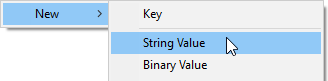
-
Name the new registry value "ServiceURL".
-
Update ServiceURL's value to match the service sync URL format:
http[s]://serverName/oneService/SyncService.asmx*Be sure to properly set your URL to HTTP or HTTPS without the [brackets]
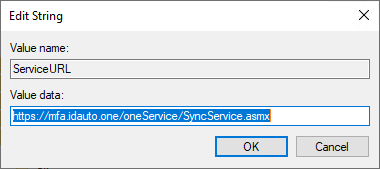
-
Perform a server sync by right-clicking the Identity Automation logo in the app tray.
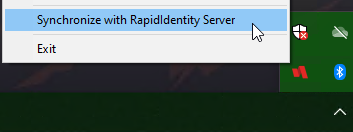
Alternatively, you can use the following command in the command prompt:
cd C:\Program Files\2FA\ONE\Client & RIClient.exe /sync
