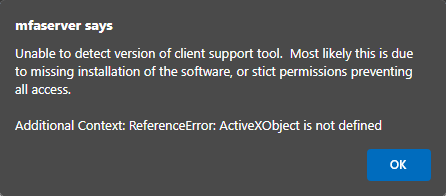The card lookup tool allows administrators to find specific smart cards and remove them from a user's account.
- Under the Reports tab, click Card Lookup.
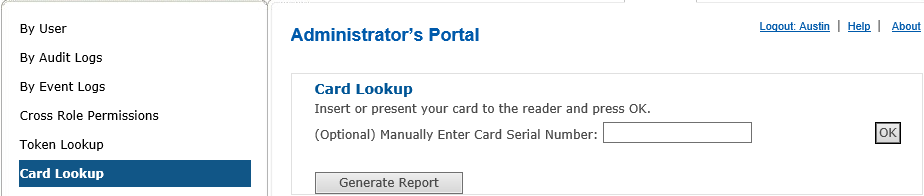
- Insert the card into the reader and click "Ok". You should see that card value populate the textbox.

-
Hit "Generate Report". If the card is currently enrolled to an MFA user, you can get a report of their card (and any past certificate enrollments and expirations as well).
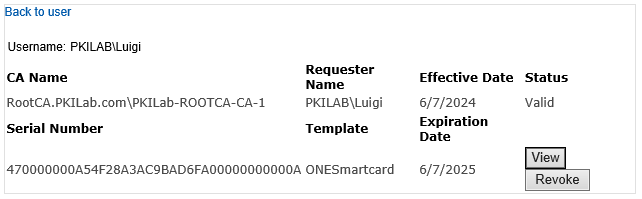
Otherwise, you will get a "Card not found" message if it is not recognized.

Once the card has been found, administrators can choose to "Recycle [the] Card".
Troubleshooting
If you receive an ActiveX error, please see:
- if ActiveX Settings For Internet Explorer are set up
- our IE Compatibility Mode for Edge article if you do not want to (or able to) use Internet Explorer
- if you have the Client-Side Components installed on the computer you're attempting the card lookup from