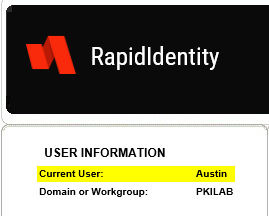Auto-logins to the MFA Admin Portal can be configured for domain-joined systems. This will require access to the backend of the MFA app server and IIS.
Server Settings
- In your MFA server, open IIS.
- Expand your IIS server > Sites > Default Web Site > ONE.
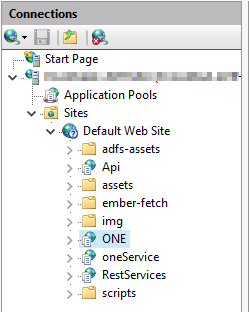
- In the center pane, double-click "Authentication".
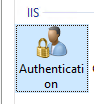
- Right-click and
- disable "Anonymous Authentication"
- enable "Windows Authentication"
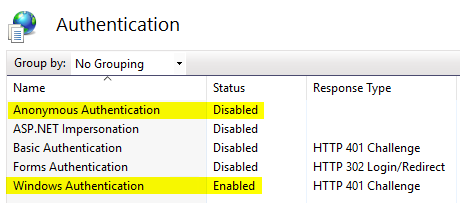
- Perform an iisreset.
This completes everything done on the MFA server.
Client Settings
-
On your own computer or computer you will be logging into the Admin Portal with, open Internet Options.
1a. Go to the Security tab.
1b. Select Trusted Sites and click "Custom level...".
1c. In the new Security Settings pop-up window, scroll to the very bottom. Under User Authentication > Logon, select "Automatic logon with current user name and password".
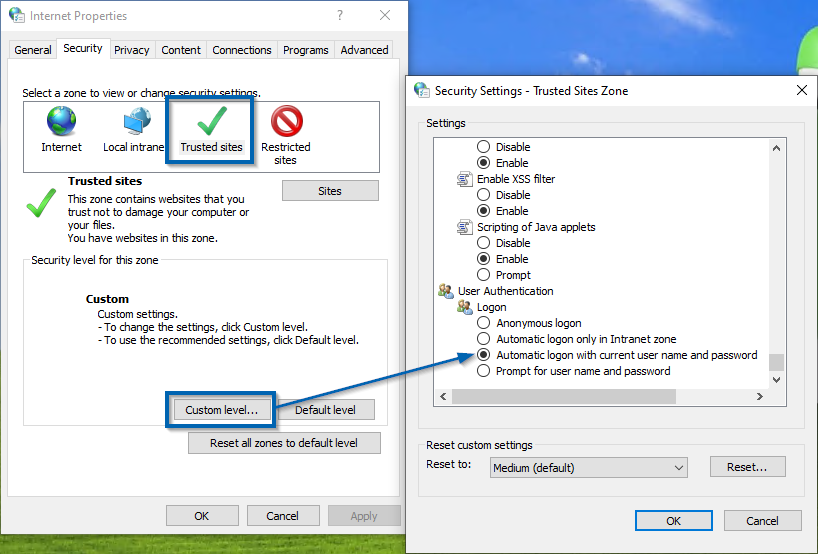
1d. Click "OK" in both windows.
- Open your internet browser of choice and go to your Admin Portal. If your Windows account has an MFA account, you'll be logged into the portal immediately.