The Apple Push certificate is required to be updated annually. If you are experiencing any authentication issues with your mobile PingMe or OTP, check to see if your certificate has been updated for the year:
C:\Program Files\Identity Automation\RapidIdentity MFA\WebSite\ "applev2cert.p12"
The "Date modified" column for the certificate should be the current year. If the certificate is out of date, the instructions to download and update it can be found below. You will need direct access to your MFA server(s).
If you have more than one MFA server, be sure to update the certificate on each one.
👉Download the latest Apple Push Certificate👈
-
Download the up-to-date certificate and copy it to your MFA server(s).
-
In your server's File Explorer, navigate to:
C:\Program Files\Identity Automation\RapidIdentity MFA\WebSite\🚫 File Path Does Not ExistIf your MFA server version is 4.9.4.6 or older, the path will be:
C:\Program Files\2FA\ONE Server\website\
*If you are unsure of your server's current release, please see our article on identifying the version.
-
Move the up-to-date certificate to the file path from Step 2 to replace the certificate file.
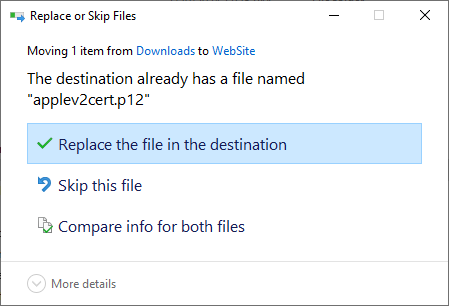
*The old certificate will no longer be needed and can be safely replaced.
- Perform an IIS reset.
