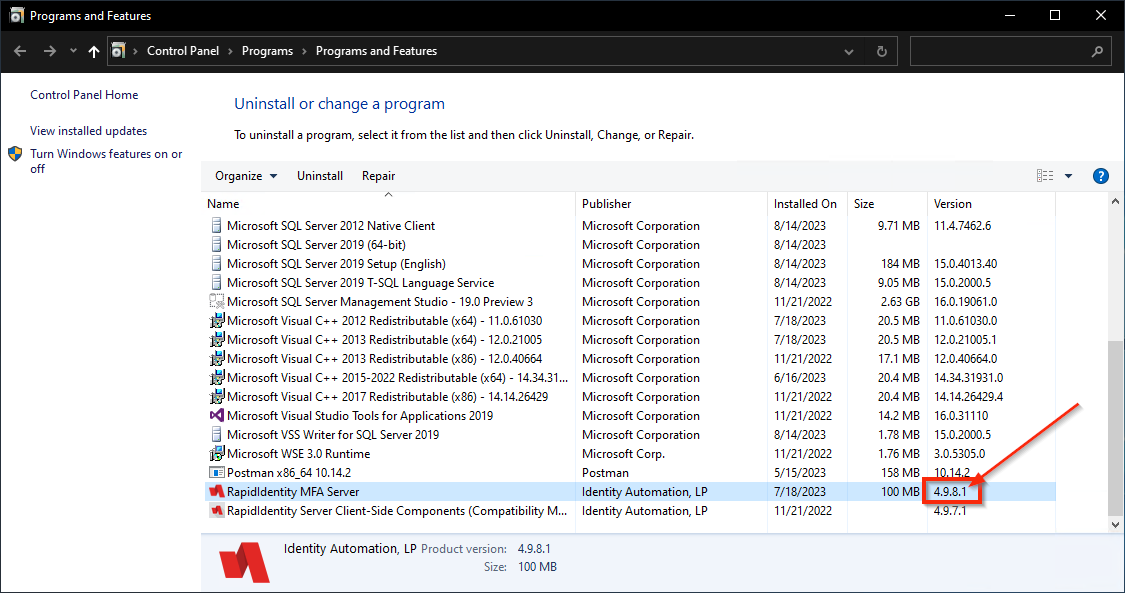Method 1 - Admin Portal
-
Log in to your Admin Portal as an admin user.
-
Click "Administrator's Portal" to be brought to the main dashboard.
-
In the top right-hand corner, click "About".
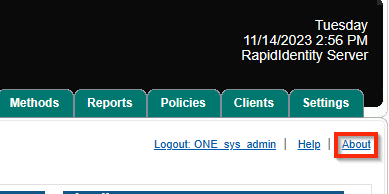
You'll be brought to a new page displaying all of the software's information, including the server version.
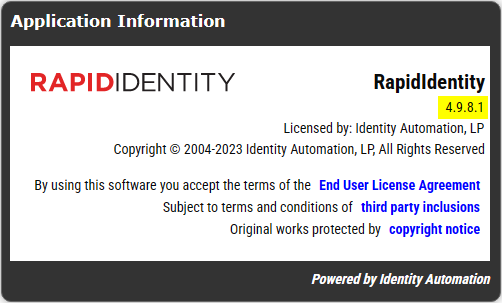
Method 2 - Programs & Features
-
Open the Run program (🪟+r) or Start Menu.
-
Type: appwiz.cpl
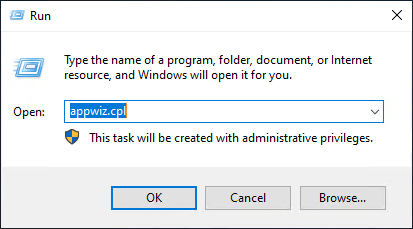
-
When the Programs & Features window comes up, scroll down and find "RapidIdentity MFA Server". The version number will be in the Version column.