You can customize the RapidIdentity mobile app to fit your organization's logo and color(s). You can use two different images, or the same, depending on your preference.
-
In your MFA portal, go the Methods tab.
-
On the left-hand side, click on One Time Password > Mobile App Branding.
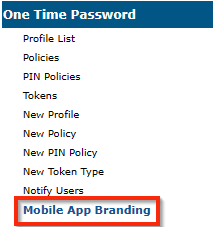
-
In the main pane, drag and drop your images (ones with transparent backgrounds look best). The dimensions of your images must be exact, PNG files, and are pixel width x pixel height.
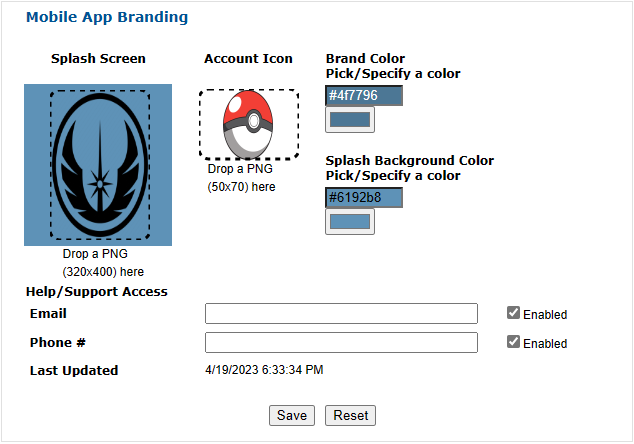
Brand Color refers to the banner color when the application is open.

Splash Background Color refers to when the application is being opened.

- When ready, click "Save".
Resynchronizing Your Mobile Account
New accounts will have these changes upon enrollment. Previously enrolled accounts can still receive these changes by re-syncing the account:
-
On the main Accounts screen, swipe your account to the left.
-
Press "Settings".
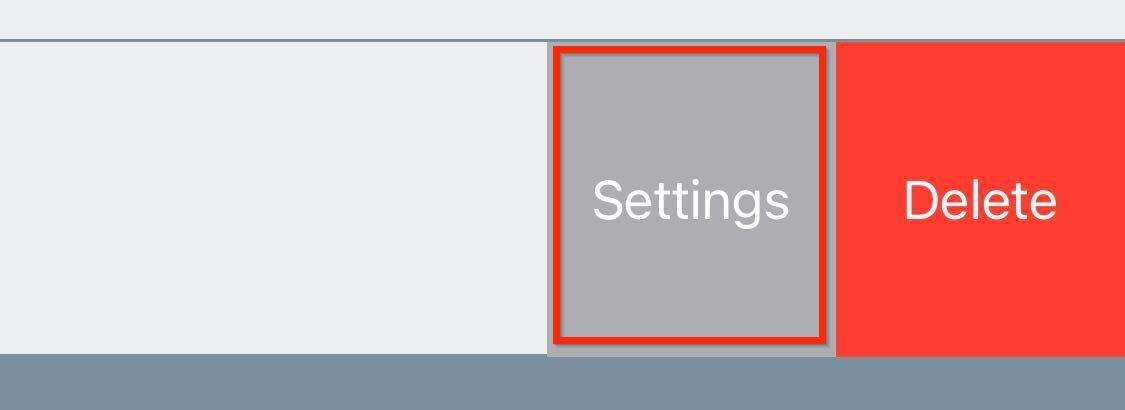
-
In the top-right of the Settings page, press "Resync".
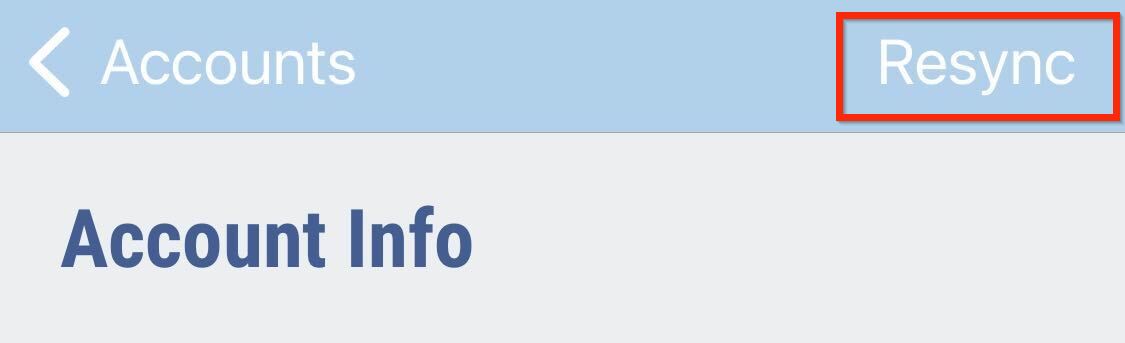
-
You'll receive a "successful" message. Press "OK" and click "Accounts" in the top-left to go back to the home screen.
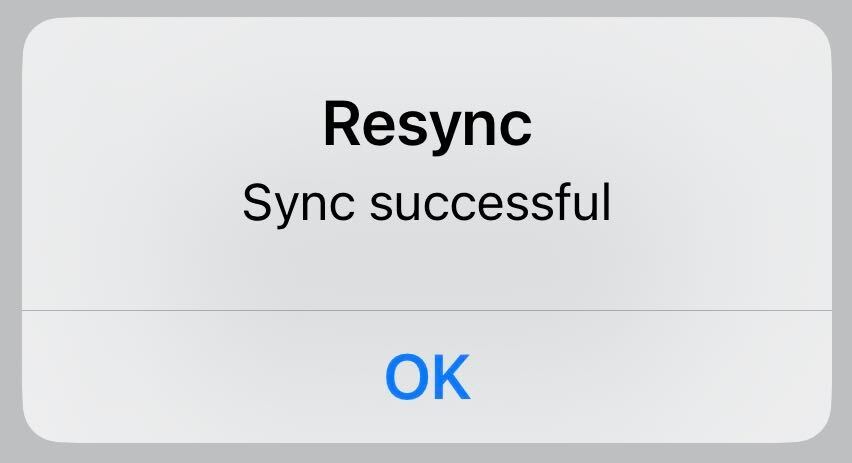
The changes may take a few minutes to take effect. Fully close out the RI app to see the updated changes.
