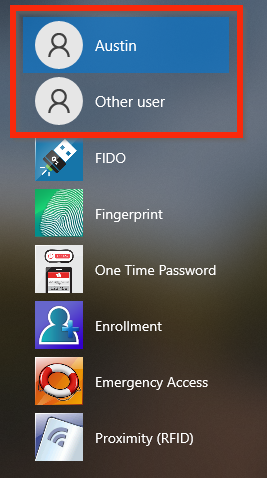If the Windows username and password or Other User tile do not disappear, more often than not, it's a misconfiguration in the MFA policy.
Check through the following points to make sure everything in the MFA software is correct.
MFA Policy
- In the Admin Portal, go to the Policies tab, and click "View All Policies" on the left-hand side.
- Click "Edit" next to the respective policy.
- You will be brought first to the Logon tab. Make sure the "Username and Password" option is checked (✓) under the Logon Experience section.
3a. "Disable Username and Password Tile" default value is "Never" and does not have to be set like the example below. There is a different option, that could be a possible cause why it is or is not displaying the way it needs to be.
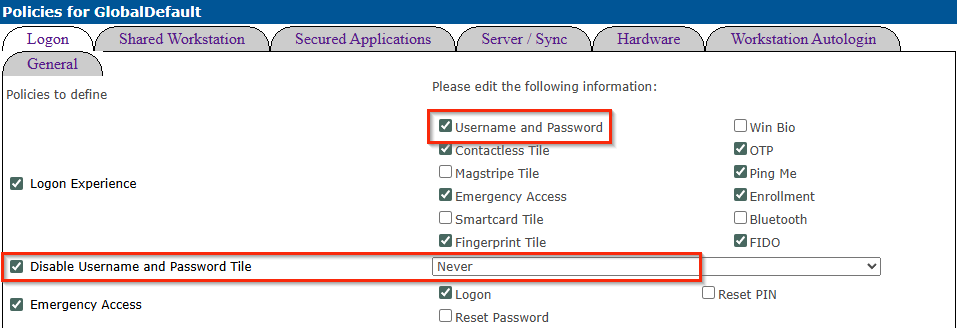
For more in-depth knowledge on the Username/Password tiles, please see our Username & Password Tile article.
Group Policy
If you have Group Policy(ies) in place for you MFA client computers, review any settings that may be interfering with and possibly forcing the display of User/Other User tiles.
Registry Workaround
This option is best used as a last resort when nothing seems to fix the tile appearance and it's just a single computer (or two). This does not affect the ability to use the tiles via Safe Mode should the MFA account(s) get locked out and they will reappear during Safe Mode without issue.
-
Logon with the Username/Password or Other User tile so that it's the last credential provider used.
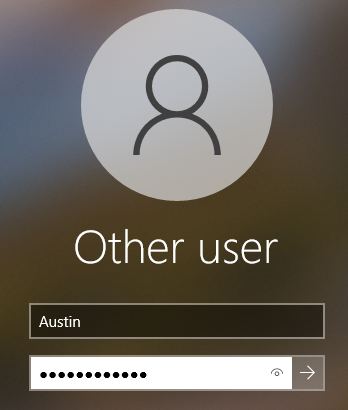
-
In the Registry Editor, go to:
HKLM\SOFTWARE\Microsoft\Windows\CurrentVersion\Authentication\LogonUI -
Locate and open the "LastLoggedOnProvider".
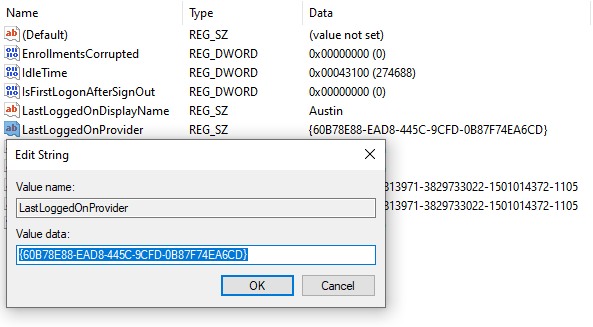
3a. Copy the GUID to your clipboard or Notepad.
-
Still in the registry, navigate to
HKLM\Software\Foray. -
Edit the value for "DisabledProviders".
-
Copy/paste the GUID from Step X into the DisabledProviders value.
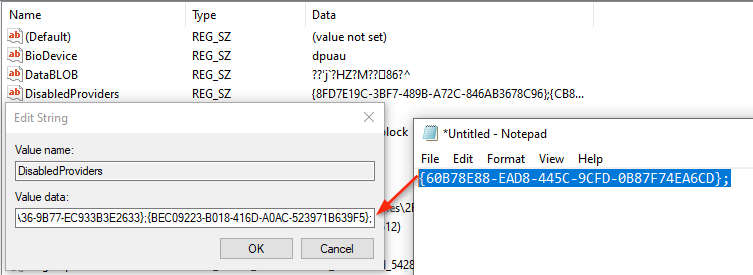
⚠️ Be sure to include the semicolon delimiter (;)
The registry change will take immediate effect and a restart is not necessary.