- Internet Explorer or Edge's IE Compatibility Mode
- ActiveX
- Smart card (from your batch if they are all the same)
- Smart card reader
-
On the Home page of the Admin Portal, expand "Smartcard First time use workflows" and click "Smart Card Defaults.
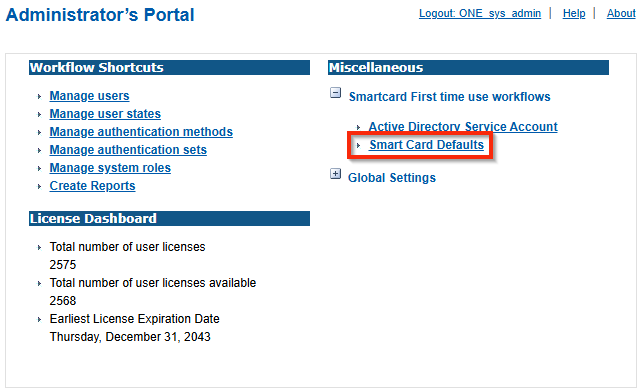
-
On the next screen, click the "Advanced" button.
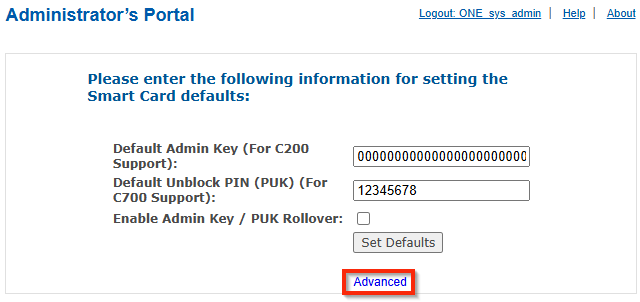
-
Click "Add a Smart Card".
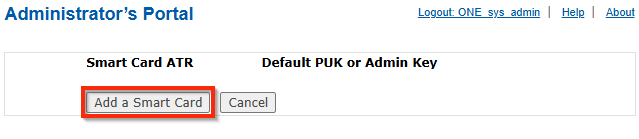
-
At the next screen, follow the on-screen instructions. Insert your card then hit "Ok".
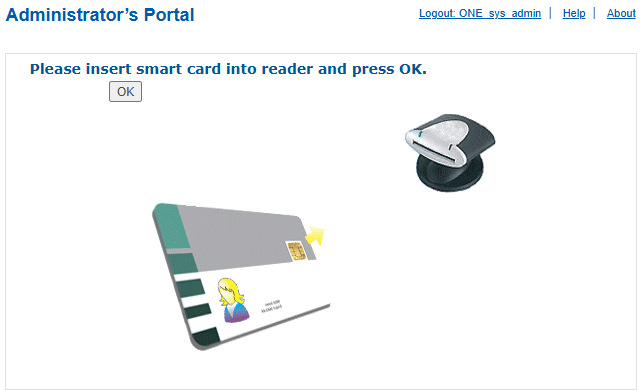 🚫ActiveX Error
🚫ActiveX ErrorIf you receive an ActiveX error at this step, please review the pages from the Pre-Req's section.
-
On the next screen, you will see the card's ATR appear. You will need to input the Default Admin Key for the card(s). This is typically forty-eight zeros (0) (you can press and hold down 0 until the box no longer takes input) or will be specified by the card vendor if it's something else. Press "Save" when complete.
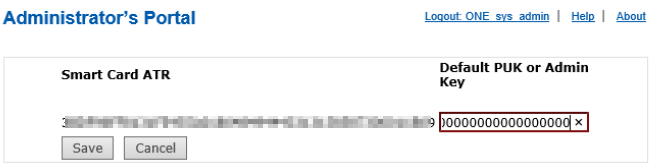
-
You'll be brought back to the overview page but with your card's key saved.

