Deactivation is required before attempting to delete a user. This process ensures accounts are not inadvertently deleted. Once deactivated, a user account can only be placed in Steady State or New Credential. Users in this state will not be able to log into the RI User Portal.
-
In the Admin Portal, under the Users tab, look up the user to be deleted.
-
Click on their name to pull up their User Information Page.
-
Click "Edit" in the bottom-left.
-
In the pop-up window set the User State to "Deactivated".
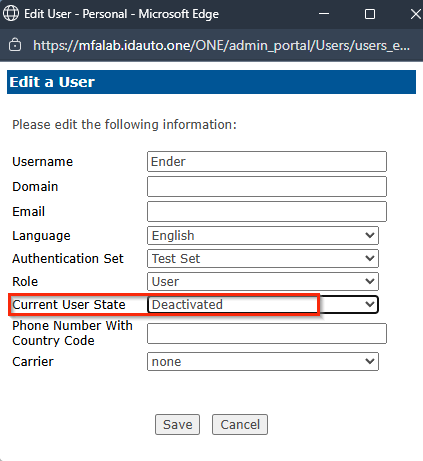
-
Click "Save".
-
-
In the menu on the left-hand side go to Delete Users.
- Search for the user that was set to Deactivated.
- Click their name in the search results.
- You will be brought to a new page that asks to confirm their deletion. Click "Delete User".
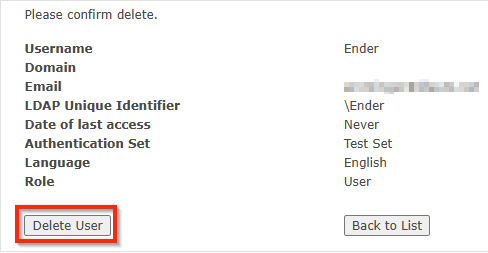
The user is now deleted, removing and disassociating any authentication data to their username in the system.
