In the instance that you do not want your MFA clients to cache authentication information locally, you will need to enable "Always Online Mode". This setting deletes the local user profile cache, requiring the system to have access to the server upon next logon.
-
In your MFA ONE portal, go to the Policies tab.
-
On the left-hand side, click View All Policies.
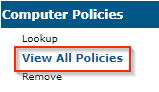
-
Click Edit on the policy you need to change.
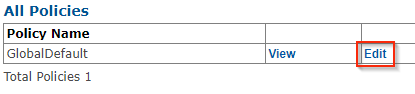
-
When the policy window opens, go to the Server / Sync tab.
-
Find the Always Online Mode, check its box and set it to "Enabled".
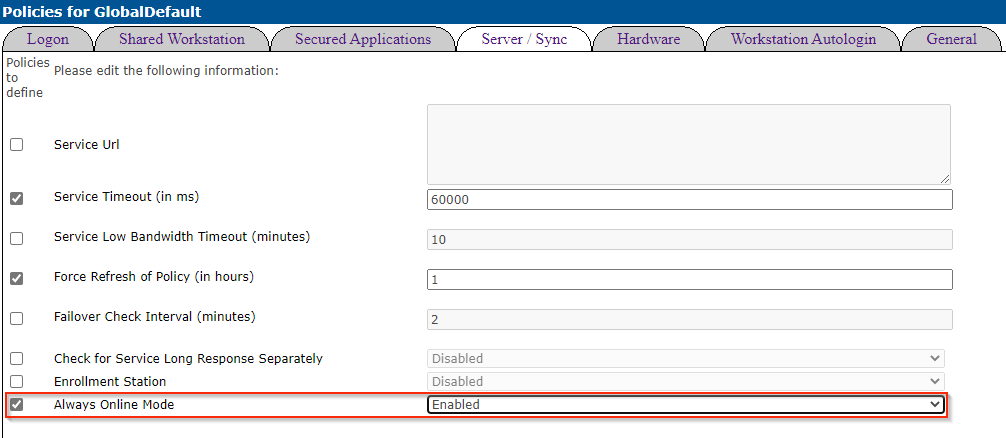
-
When done, click Save at the bottom of the window.
-
Your clients will automatically synchronize with the server over time and pull this setting.
