-
Under the Methods tab, click on 'New Pin Policy' on the left-hand side.
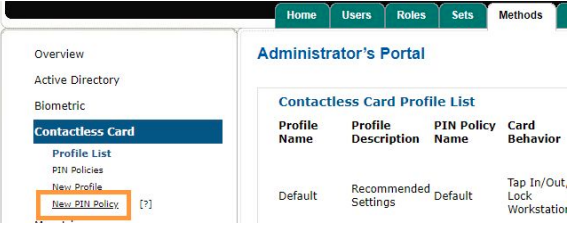
-
A window will pop up. Give your new pin policy a name and its restrictions / rules. Hit Save when you're done.
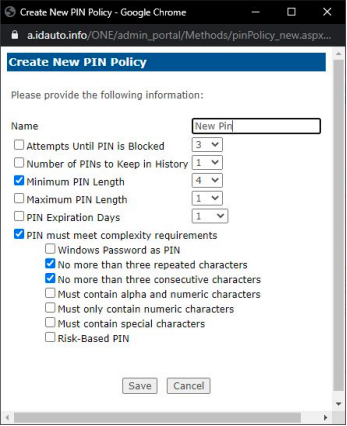
-
Back on the original screen, still on the left-hand side, click on 'New Profile'.
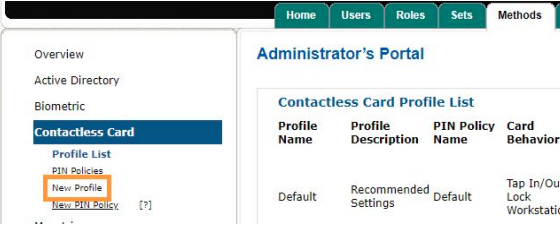
-
In this new window, give your new profile a name. At the 'PIN Policy Name' drop-down, select your recently created pin policy. Save it when you're finished.
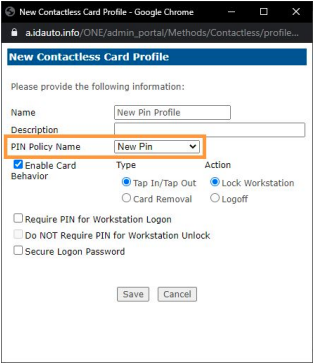
-
To apply the new profile, go to the Sets tab. To the right of the authentication set name this will be applied to, click 'Edit'.
-
An 'Edit Authentication Set' window will appear. In the bottom right-hand corner, select 'Edit Profiles...'.
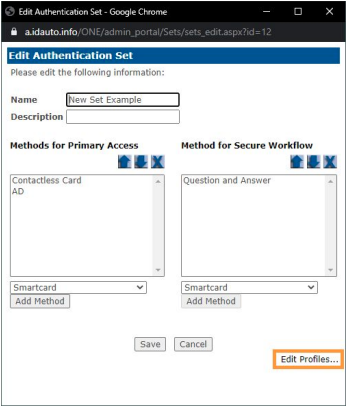
-
Under the contactless card (or other authentication method) drop-down, choose your new pin profile. Hit Save.
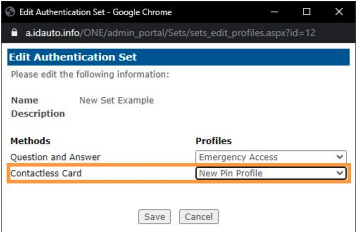
Creating A PIN Policy
- Updated on Sep 28, 2022
- Published on Sep 28, 2022
- 1 minute(s) read
Was this article helpful?
