The Windows Username/Password tile has the highest amount of configurations for its appearance in your MFA client workflows. This document will talk about the most important settings that modify this tile's behavior and where and and when you can make it available.
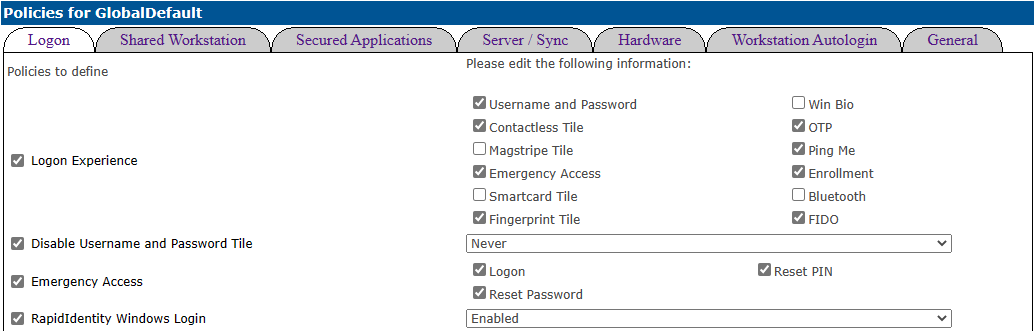
Logon Experience
This option is for ALL authentication method tile appearances. This option controls the tile appearance on both the Windows lock screen and the Shared Workstation lock screen. Unchecking the Username and Password option will remove the tile from both (if Shared Workstation is enabled).
Disable Username and Password Tile
This setting only applies to the Username/Password tile and its Windows lock screen appearances.
| Option | Definition |
|---|---|
| Never (default) | The tile is available at all times. |
| Only at Logon | The tile will not appear for the user's first logon (if the computer has restarted or been shut off), but will be available on the lock screen if the user remains logged in. |
| At Logon and Unlock Screens | The tile will never be available at any point. |
| Only at Unlock Screen | The tile will appear for the user's first login (if the computer has restarted or been shut off), but not the unlock screen if the user remains logged in. |
RapidIdentity Windows Login
This setting is enabled by default. It enables/disables the Logon Experience on the Windows lock screen by removing all of the RapidIdentity authentication method tiles (Contactless, Fingerprint, etc). It does not affect the Shared Workstation screen.
If RapidIdentity Windows Login is set to "Disabled", it does not remove the Username/Password tile.
