The User Information Page displays all MFA related information and options for that user. This is also where that information can be edited.
"Date of last access" does not refer to the user's last login onto a client. This date refers to the last time that they successfully logged in to the ONE Admin Portal or enrolled a method.
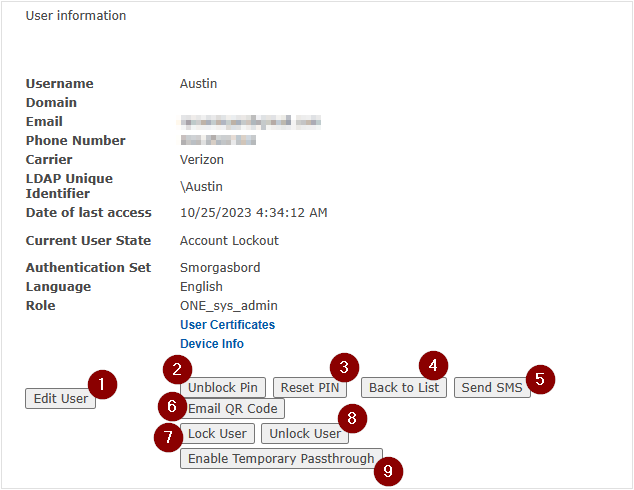
| # | Button | Functionality |
|---|---|---|
| 1 | Edit User | Opens a pop-up window to edit user info displayed in the page above |
| 2 | *Unblock PIN | Unblocks the user's PIN if they're locked out from multiple failed attempts; this only appears if the user actually has a blocked PIN for one of their methods |
| 3 | *Reset PIN | Opens a pop-up where you can set the user's new PIN |
| 4 | Back To List | Takes you back to the results of your last user lookup |
| 5 | Send SMS | Sends the user an enrollment text message |
| 6 | Email QR Code | Sends the user an enrollment email with a QR code attached; this code is scanned with the RapidIdentity Mobile App |
| 7 | Lock User | For RapidIdentity Mobile accounts only; locks mobile app account and sends notification to user's phone that their account is locked; "Account Locked" will appear underneath their account name on the RI app |
| 8 | Unlock User | For RapidIdentity Mobile accounts only; sends push notification to the user that their account on the RI app has been unlocked; upon opening the app, the user will receive a prompt to confirm the unlock |
| 9 | Enable Temporary Passthrough | For VPN/RADIUS authentications; disables the need for a password a week at a time |
For more information on PIN management, please see our Reset Or Unblock A PIN page.
User States
| User State | Description |
|---|---|
| Deactivated | The user can no longer access the system and adds one license back to the total available. More on deactivating users in this article. |
| Steady State | The user is enrolled or has partially completed enrollment of their authentication set. Users in this state cannot access the Enrollment Tile. More about Enrollment Tile access this in this article. |
| New Credential | The default state for new users added to the system. Users in this state will be greeted with the “New Credential” workflow when logging into the RI User Portal or are able to use the Enrollment Tile. Once a user has gone through enrollment, they will be automatically be updated to Steady State. |
| Update Credential | The user has not lost their credential but needs to update their current authentication (like PIN or password) or enroll a new authentication method. The user will receive the "Update" workflow when logging into the RI Server Portal. |
| Replace Credential | The user has lost their credential and requires a replacement. Replace Credential only replaces the user’s primary authentication method(s). If the user was previously in Steady State and was a smart card or contactless user, setting the user to Replace Credential will revoke the user’s prior credential. Users in this state will be greeted with the “Replace Credential” workflow when logging into the RI Server User Portal. |
| Revoke Credential | The user credential has been compromised or a revoke request has been received from the user or appropriate authority. This state will revoke all of the user’s primary authentication methods. If the user is not changed to another state after being placed in Revoke Credential, the user will not be able to access the RI Server User Portal. |
| Reset Credential | For primary authentication methods only. This state is for users that have a blocked credential that must be unlocked or unblocked. Use this state for blocked cards or blocked Emergency Access (Q&A) when Emergency Access is a primary method. Users in this state will be greeted with the “Reset Credential” workflow when logging into the RI Server User Portal. |
| Generate Auth Code¹ | This generates a new Auth Code for a user who that was previously issued an Auth Code and now requires a replacement (ie. RapidIdentity mobile app enrollment). When you select and save this option under in the Edit User window, their previous state does not change and creates a pop-up. |
| Reset All Credentials | The user has locked or blocked more than one credential and must unlock or unblock more than one credential. Use this state for locked smart cards and blocked Emergency Access questions. This state will walk the user through a reset of all assigned credentials, including those used for secure workflows. Users in this state will be greeted with the “Reset Credential” workflow when logging into the RI Server User Portal. |
| Renew Credential | This is for primary authentication methods only. Use this state if the user requires renewing their primary credential such as a digital certificate located on a contact smart card. Users in this state will be greeted with the “Renew Credential” workflow when logging into the RI Server User Portal. |
¹ Authorization Code
The Authorization Code is enabled globally by unchecking the "Always suppress authorization code" option under Methods tab > Global Settings > Auth Code.
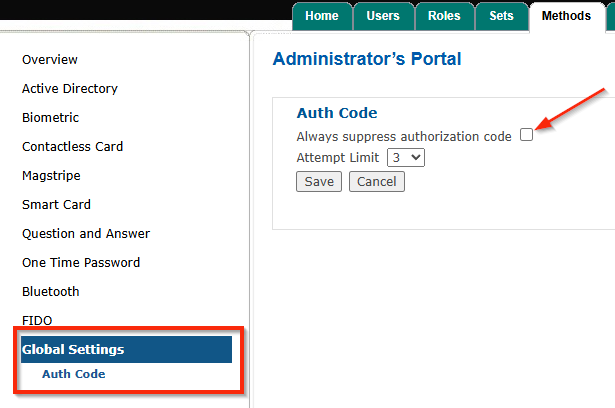
When selecting the "Generate Auth Code" option in the Edit User window, the Authorization Code dialogue box appears with the assigned code. This only appears when the RI Server has detected changes (like a user state change) that would normally require an authorization code to be presented to the user. Administrators can either read the authorization code off or have it sent to the user.
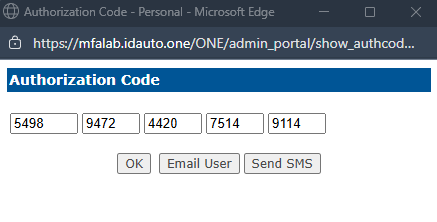
*If the code pop-up does not immediately appear, check that there is not a pop-up block notification from the Edit User window.
