While Shared Workstations can be used for multiple users on the same device, it can also be used for a more controlled way of enforcing multi-factor for a single user that does not need to share. In this scenario, the following configurations will only prompt for the active username, disallowing any other users to log in at the Shared Workstation screen.
Examples
Typical Shared Workstation View
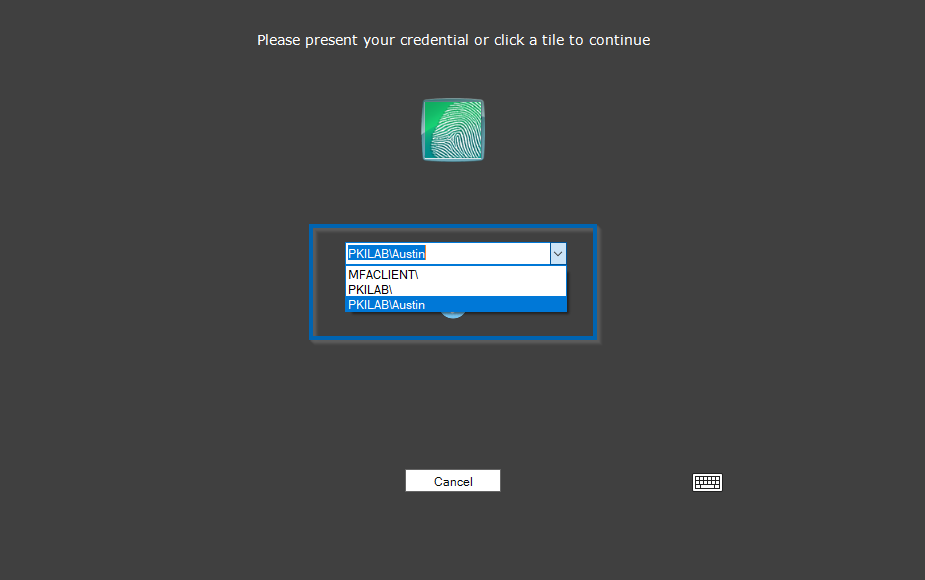
When selecting a login method, you are able to use the username dropdown or type your username.
Single-User Shared Workstation View
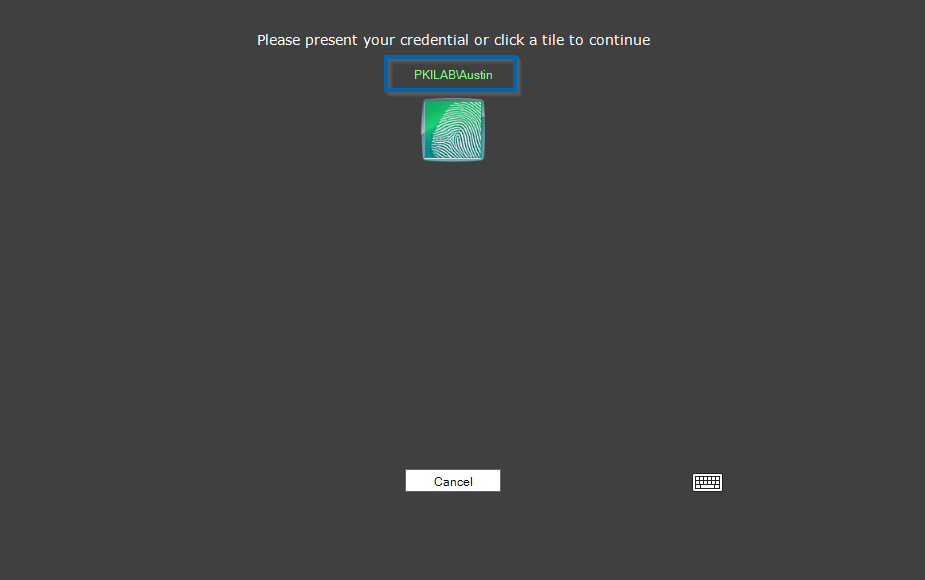
The dropdown box is removed and the username that logged in at the Windows lock screen is the only one to appear and the client will only authenticate that user.
Required Settings
For the "Single-User Shared Workstation" mode, the only 2 settings that you need are in the MFA policy under the Shared Workstation tab:
| Setting | Value |
|---|---|
| Shared Workstation | Enabled |
| Enforce 2-Step Authentication | Enabled |
