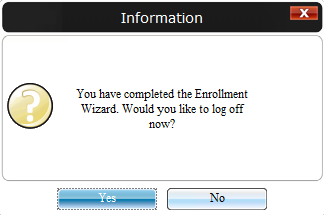In the event that you need to re-enroll a user's authentication method, you can do so one of two ways. Each method has its own drawback when accessing each; please be sure to review each description.
Method 1 - Enrollment Tile
If you are having a user enroll through the Enrollment Tile, it's important to note that their MFA account User State must be in or set to "New Credential".
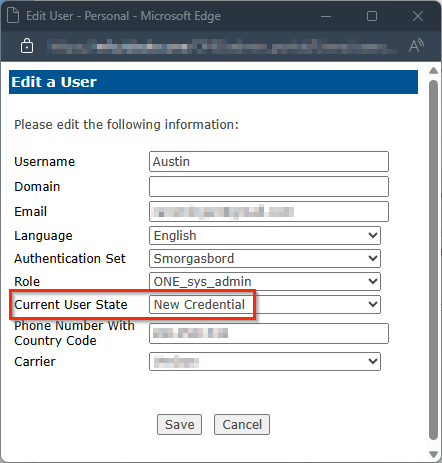
If it is not, the Enrollment Tile will reject the user's attempt to use it. This is by design, because the tile will check the user state, see that it's not a "new user" (the main purpose of the Enrollment Tile) and give an error message.
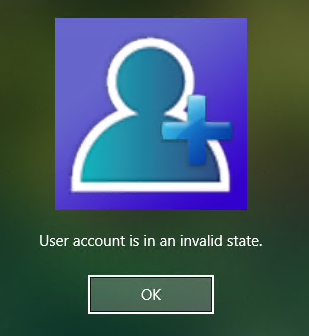
If you need a large amount of users to be able to use the Enrollment Tile and their User Statuses needs to be modified, please see our Bulk Migration article.
Method 2 - Desktop Application
Compared to the Enrollment Tile, this method does not require any modifications to the user state for it to be used. Simply enough, the user will only need to follow the below steps:
If your MFA client computers are in Shared Workstation mode, the desktop application will not work. This is by design, to keep users that share a computer from changing things that could affect other users on that device.
-
Click to open the RapidIdentity Client on the Desktop.
-
Upon opening, if you are brought to the Main Menu/Home page, click "Run Enrollment Wizard".
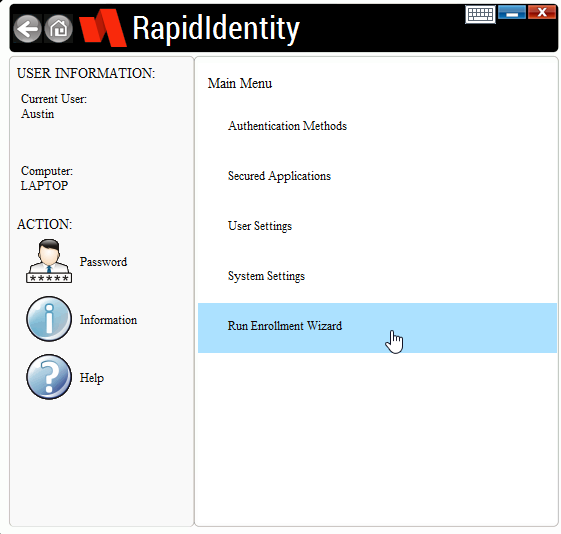
-
If the application asks to provide a means of authentication, use a method available to your user.
-
Once in the Enrollment Wizard, select from the available method(s) that you wish to update and step through their respective enrollment process(es).
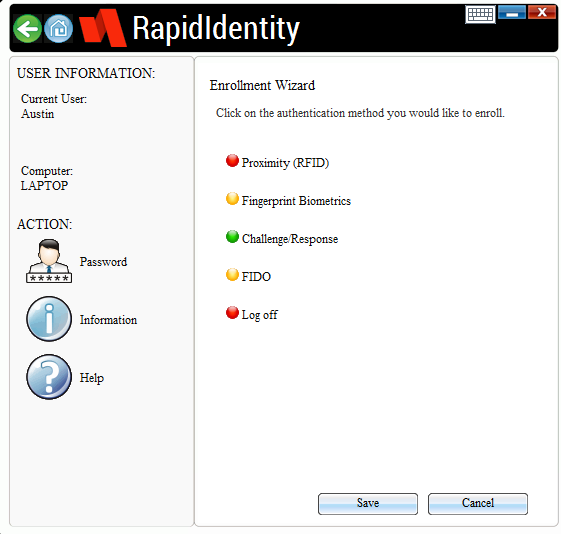
-
When finished, click "Save". You will be given a prompt to log off (and it defaults to "Yes") - be careful not to click too fast if you do not want to log off.