The following will demonstrate and walk you through the process for uploading your hard OTP tokens' file. Once the upload is complete, please see our OTP enrollment instructions.
- The seed file provided by the vendor needs to be in hexadecimal. Other formats such as Base32 will not work.
- Be sure your tokens are 30 second devices.
OTP Token .CSV Format
The following screenshot demonstrates the exact format that the .CSV file needs to be in for uploading to your MFA server:
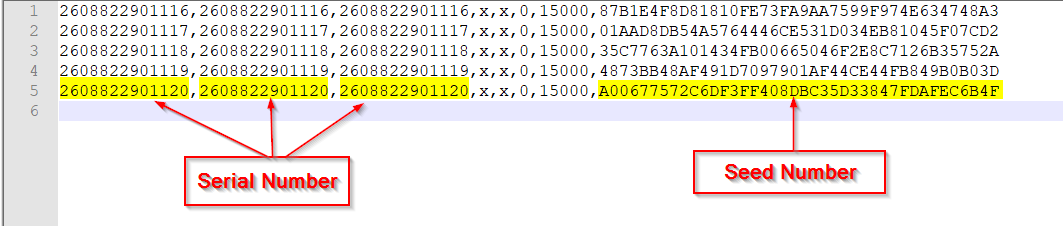
Uploading the .CSV
-
In your MFA ONE portal, go to the Methods tab.
-
On the left-hand side, click on 'One Time Password'.
-
In the expanded menu, select 'New Token Type'.
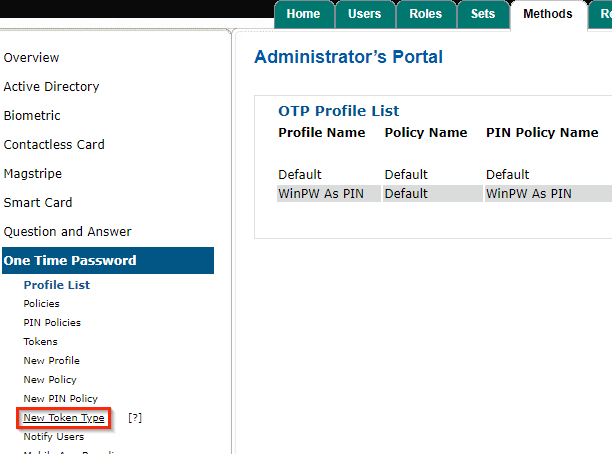
- In the new pop-up, name your token type and set its algorithm to 'TOTP'. Click 'Add' when you're done.
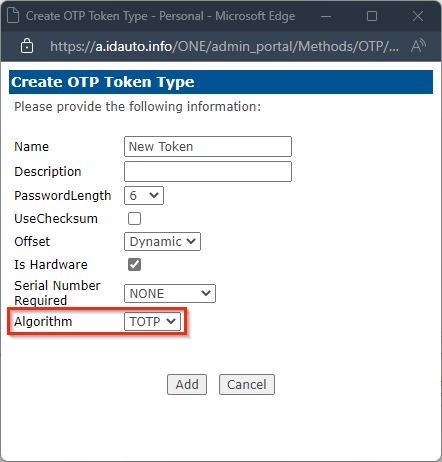
-
Back in the left side One Time Password menu, click on 'Tokens'.
-
At the bottom of your token list, click 'Import Tokens'.

-
In the upload pop-up, select your newly created 'Token Type'.
-
Click on 'Select File' to open your file explorer to select your OTP .CSV file.
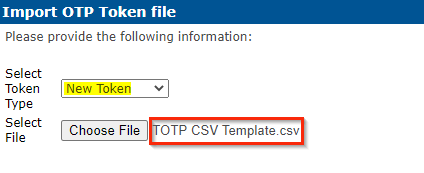
- Click 'Save' when you're ready to import the .CSV. You should receive the following success notification:
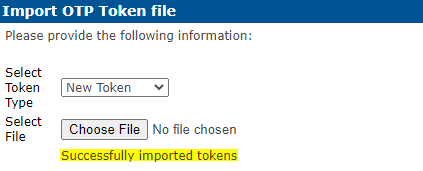
The upload process is now complete and you can go through the enrollment instructions.
