The MFA client installation executable is an easy-to-follow tool if you are doing a new installation. If you are upgrading your MFA client(s), the new executable can be run overtop of your current version and will maintain all of your current settings.
The MFA client installation requires the computer to be restarted afterwards. Please be sure all of your current work is properly saved.
-
Right-click the client .exe to Run as administrator.
-
When the installer finishes loading, a warning will appear. Click Yes.
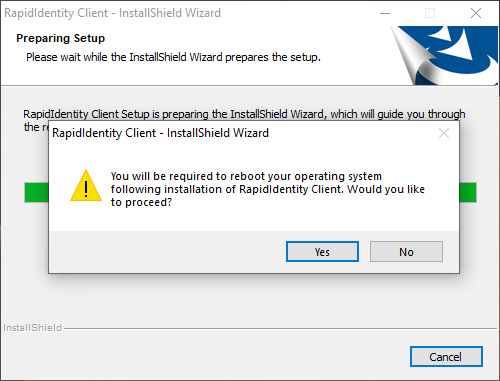
-
On the first page of the installer, click Next.
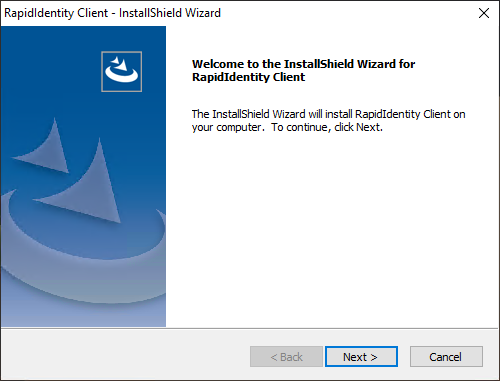
-
Accept the license agreement and hit Next.
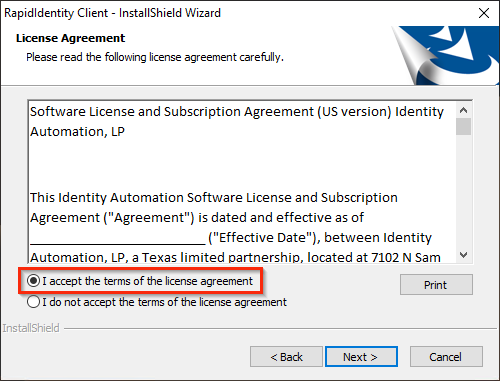
-
On the Setup Type page, select Server Mode.
5a. Update the Server URL by removing the 'Example: ' text and change 'servername' to your MFA server's URL (see the example below).
5b. Click Next when finished.⚠️ HTTP vs HTTPSBe sure that you set the URL to the proper protocol. If your MFA server is not set up for HTTPS but the 'S' is left in the URL, client-server connections will fail.
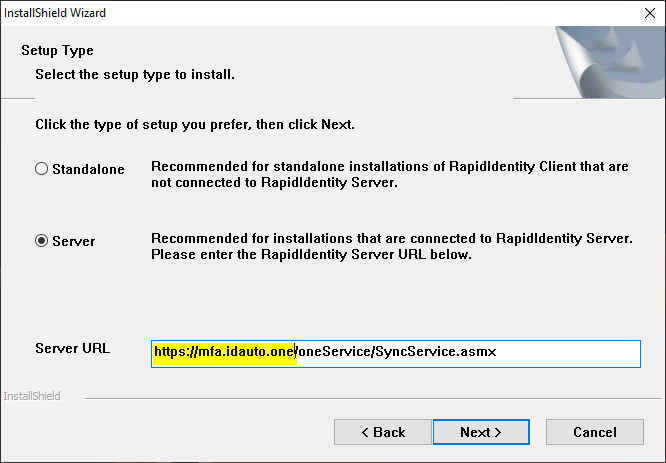
-
Verify or update the installation path and click Next.
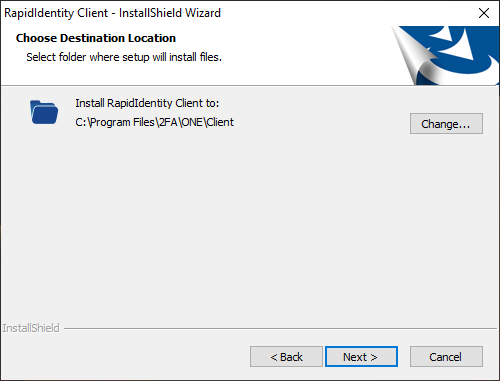
-
Click Install.
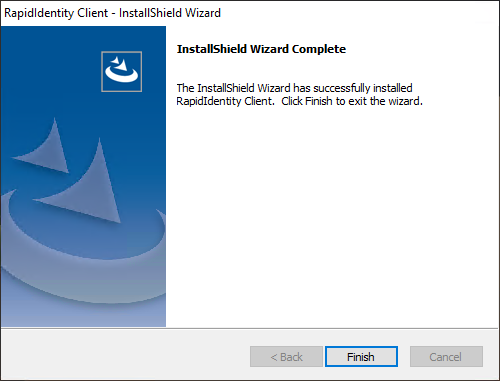
-
Wait for the installation to complete. When it's finished, you'll receive a prompt that the computer will need to be restarted. Click OK.
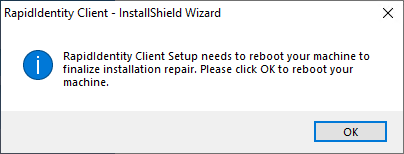
Troubleshooting
- If the intended policy settings do not take right away, after the first restart, a second restart may be needed.
- For a clean install, if none of the above steps appeared for you after running it, it's possible you ran the MSI installation and not the EXE. See our .MSI install article about adding a registry setting for the Server Sync URL.
- If you are unable to get into the client due to your authentication methods not working, you may need to reboot the computer into Safe Mode to uninstall the MFA software or enroll your authentication methods on another MFA client.
