Changes to your MFA server environment can cause small discrepencies that can hinder access to the ONE Admin Portal, and usually appears in the form of the error message "Your request cannot be processed." Most of the time, this can be due to an expired SSL certificate.
However, if further digging is required, it can be done by looking at the server's Event Viewer (under Applications) around the time of the attempted access or by enabling the "Custom Errors". Once enabled, when you go to the portal's URL, the error preventing you from using it will be displayed. This will only work if there is an issue present with accessing your MFA portal.
-
Open Notepad as an administrator.
-
Open the web.config file in:
C:\Program Files\Identity Automation\RapidIdentity MFA\WebSite\ -
Use CTRL+F to find "customErrors".
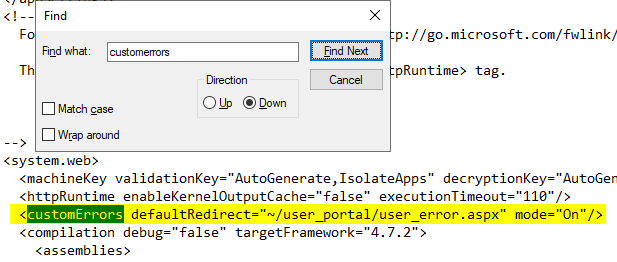
a. Edit mode="On" to mode="Off".
b. customErrors appears twice in the file. Find the next appearance and repeat Step 3a.
c. Save your changes. -
Close your browser, perform an iisreset and re-open your portal. Your web page should look similar to this screenshot:
Read through the stack trace to determine the source of the problem or share it with our Support team and we can help figure out and resolve your portal access issues.
