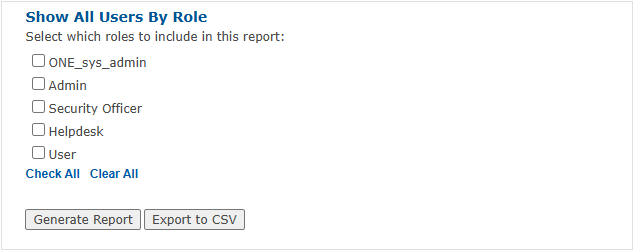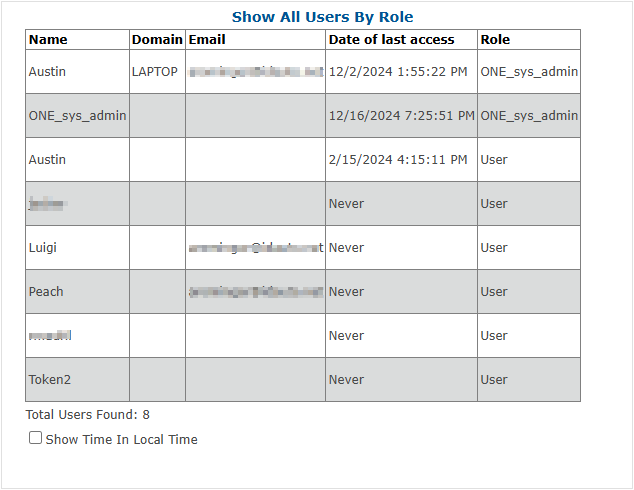User reports can be used to help determine what users have not yet enrolled, see a list of “locked-out” users in the system, or get a general eagle eye's view of user statuses. They allow for administrators to generate and export reports to CSV files, which can be done for (user) State, Authentication Set, or Role.
The process to generate the three different report types is identical: select the desired criteria and click "Generate Report" or "Export to CSV".
The "Check All" and "Clear All" buttons do not currently work (for any of the report pages) and all boxes must be checked (✓) manually. This bug has been reported and fixed and will be included in the next release of the MFA server software: v4.9.9.1.
There have been reported issues with reports taking too long to generate, resulting in blank screens in the Admin Portal or blank files generated from the "Export to CSV" button. If you are experiencing this behavior, it's believed to come from organizations with extremely large counts of MFA users and causing a timeout.
Workaround
Until this bug is fixed, it is recommended to use the SQL query from our Bulk Migrate article to generate a users report. This report can still be copied to Excel or Google Sheets to export as a CSV if needed.
By State
Every state a user can be in is available under By State. If you have lockouts, according to your admin dashboard in the portal, this is where you can quickly find those users.
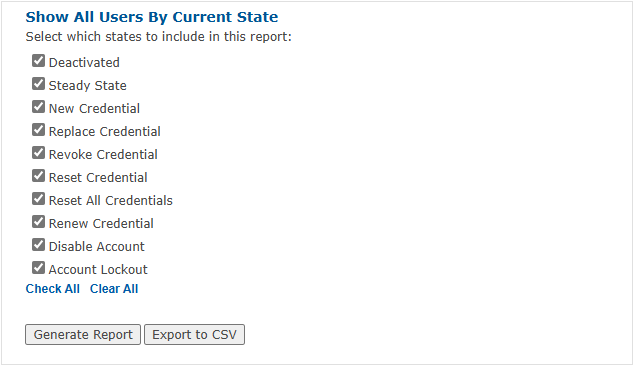
Generate Report will create a clickable list in the Admin Portal where you can click on a username and be brought to their User Information Page.
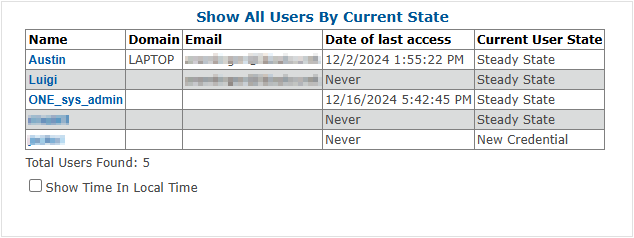
Export to CSV will create a downloadable .CSV file and will either prompt to save the file or automatically save to your Downloads, depending on your browser.
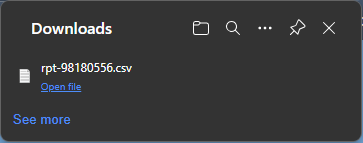
By Authentication Set
Authentication Set reports function exactly the same as By State, but you can find any and all users simply based on their assigned authentication set. You can also generate a clickable report in the portal, or generate a CSV.
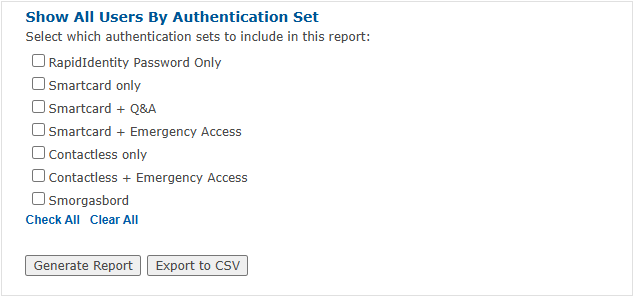
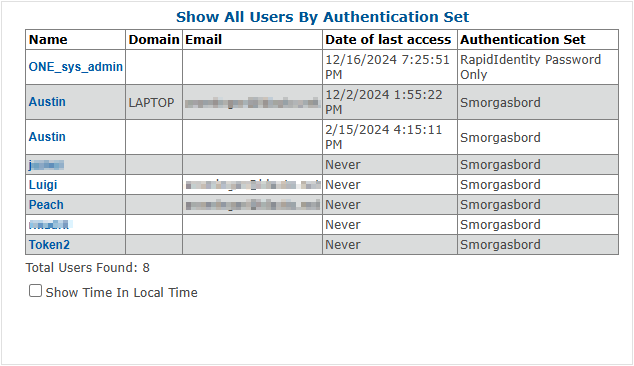
By Role
Role reports will find all users based on their role. Roles refer to and affect the level of access a user has while in the Admin Portal.