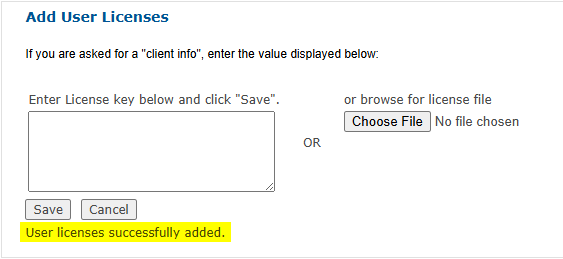- Print
- DarkLight
The upload of a new user license key and renewal of are the same process for the MFA product.
The following steps have to be done by an Admin user in the Admin Portal or the one_sys_admin user. These two roles are the only ones with access to the Settings tab, where the licenses are uploaded.
- Log into the Admin Portal.
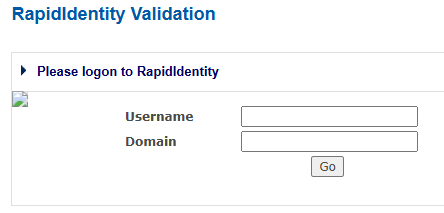
- Click on the Settings tab.
- On the left-hand side, click to expand User Licenses. You will first be brought to the Overview page where you can see all of the licenses you have, with usage information at a glance.
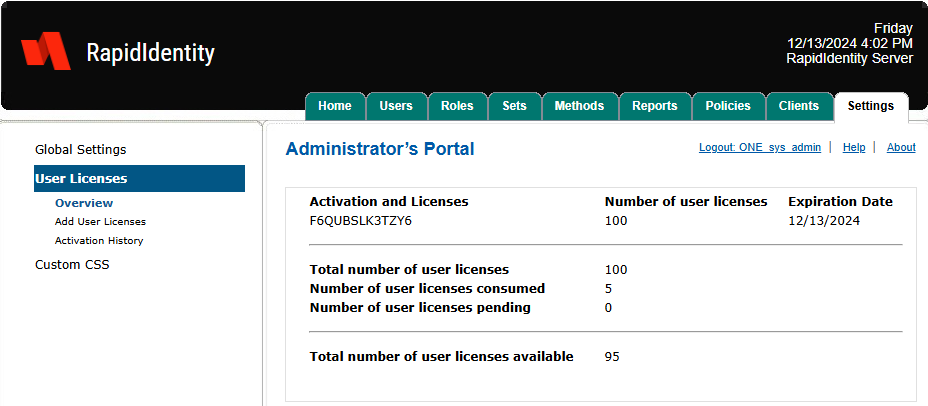
- Under the User Licenses menu, select Add User Licenses.
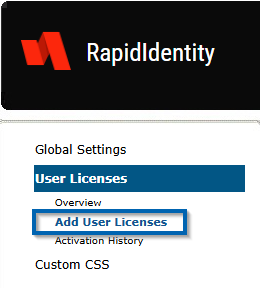
- Copy and paste the license key given to you into the text box in the center. If you are renewing, you can easily double-click your license key from the Overview page to copy to your clipboard.
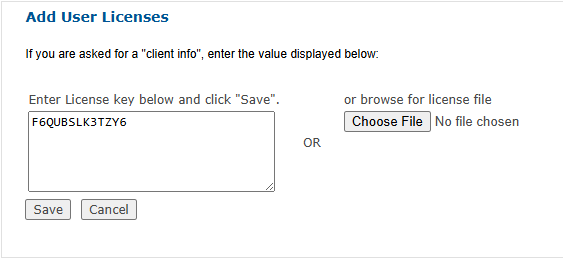
Click "Save". You should see a small 'success' message just below.
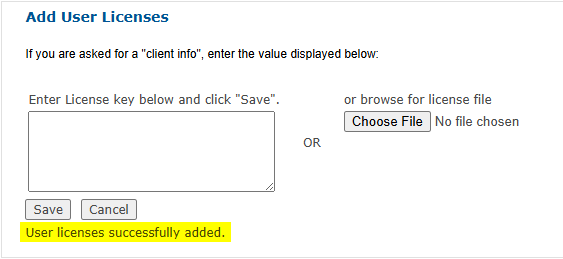
*If you receive an error in red text, verify the key was copied properly. If it continues to fail, it's possible the key was not updated properly on our side and you will need to reach out to Support for further assistance.
- You can go back to the Overview page to verify and see that the date has been updated.

Offline Activation
For an offline activation, Steps 1-6 are the same. However, once you click "Save" you will be presented a new screen with a challenge key:
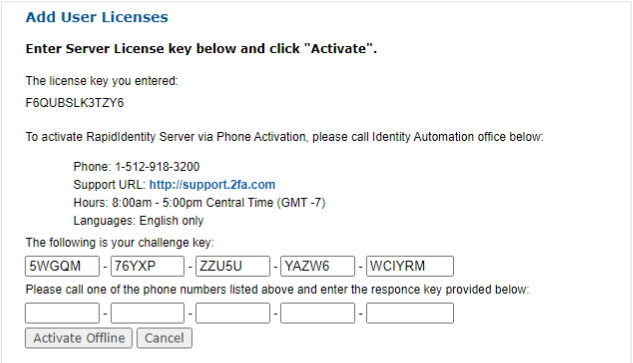
The challenge key then has to be plugged into our MFA Licensing Tool to generate the response key.
Once generated, the challenge key has a lifespan of about 15 minutes. It's recommended to schedule a time to perform the activation with one of our Support Engineers or you can call our Support Line's number.
The numbers listed in the Admin Portal are no longer in service.
Our active support number: 833-442-4357
Once you get the response key from the Support Engineer, click "Activate Offline". If it fails, double-check with the engineer that you typed it in correctly.
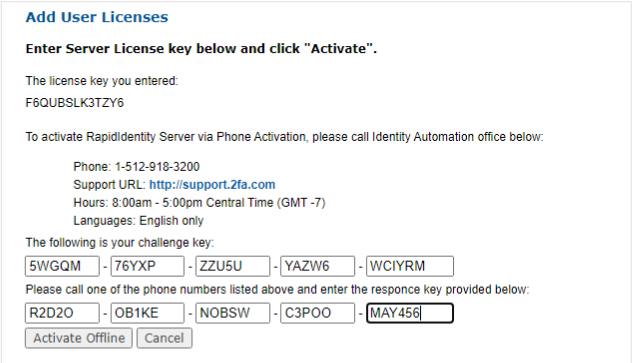
A successful activation will give you the same success message as Step 6: