If you have more than one MFA server and or a specific order you want your clients to look at the servers, the MFA policy can be used to configure that.
-
In your MFA Portal, go to your Policies tab.
-
On the left-hand side, click on View All Policies.
-
All of your MFA policies will be displayed. Click Edit next to the appropriate one.
-
In the new pop-up window, go to the Server/Sync tab.
-
Enable the Service URL setting and enter your server sync URL. The URL format is as follows:
http(s)://mfa.rapididentity.com/oneService/SyncService.asmxOne URL Per LineEach server sync link must be put on its own line. The software automatically deals with the separation and adds a semicolon (;) delimeter when it passes or updates the registry value to your clients.
If necessary, this can also be done manually during a client installation. Just add the second URL separated by a semicolon during the input step.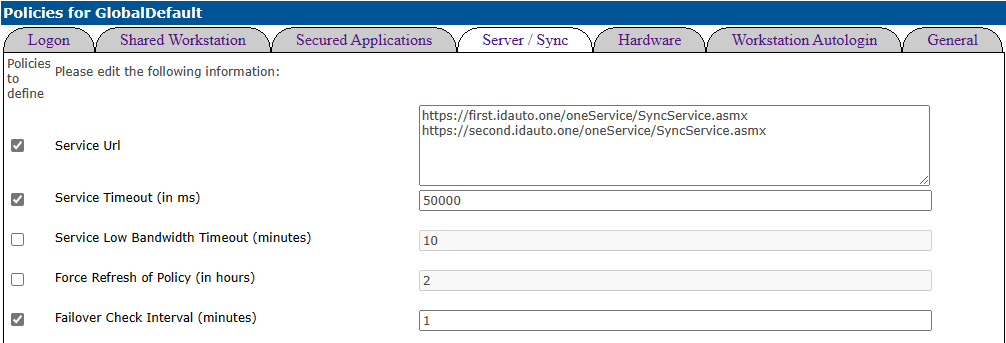
In this example, the failover sync will be attempted 1 minute after the first server does not respond.
Failover Settings
| Setting | Definition |
|---|---|
| Service Timeout (in ms) | The amount of time the client will continue to attempt to sync with a server URL |
| Service Low Bandwidth Timeout (in minutes) | The amount of time before the MFA server checks for low-bandwidth service |
| Failover Check Interval (in minutes)* | The amount of time before the MFA server checks for failover |
| Check for Service Long Response Separately | Whether or not the MFA server will check for a long server response |
The Service Check Interval number should always be greater than the Service Timeout.
