The following steps are for soft OTP tokens that have been set up outside of the RapidIdentity mobile app (i.e. Google or Microsoft Authenticator) or even OTP-only within the RI app. The tokens must be uploaded to the MFA server beforehand for the enrollment(s) to work with the "Token ID", which must be given to the user by an Admin.
-
Go to the organization's Self-Service Portal and log in as the user enrolling.
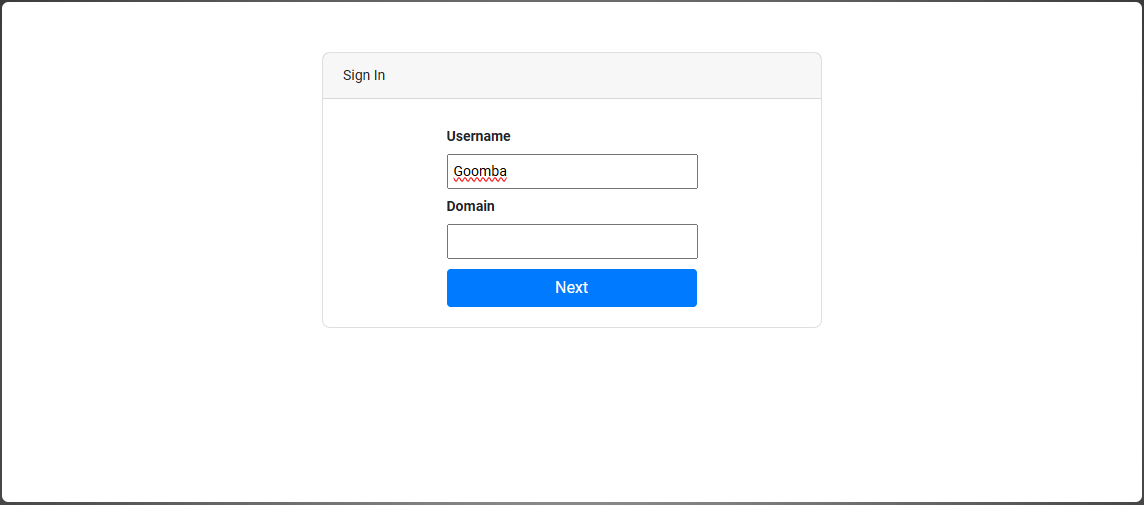
-
Underneath the Setup alternative methods section, click I have a token to register.
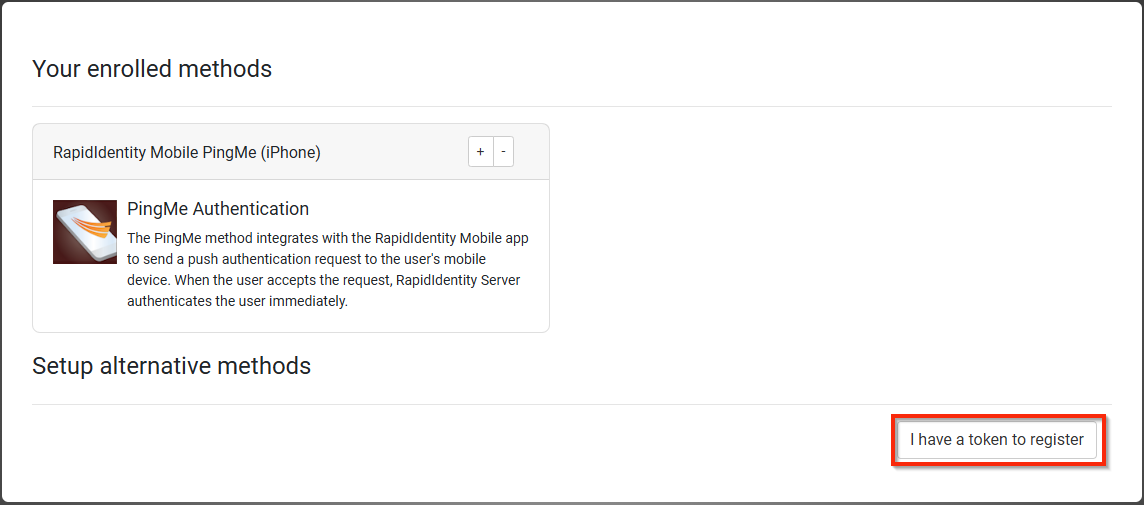
-
All of the methods available to your username will appear. Click the plus button (+) on the OTP tile.
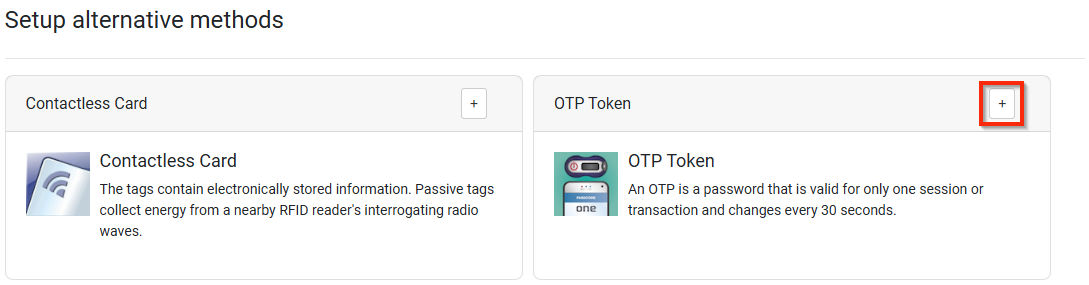
-
Follow the on-screen instructions.
Token IDThe Token ID should be given to you by an Admin. This ID is associated with the QR that was scanned to create your mobile OTP account.
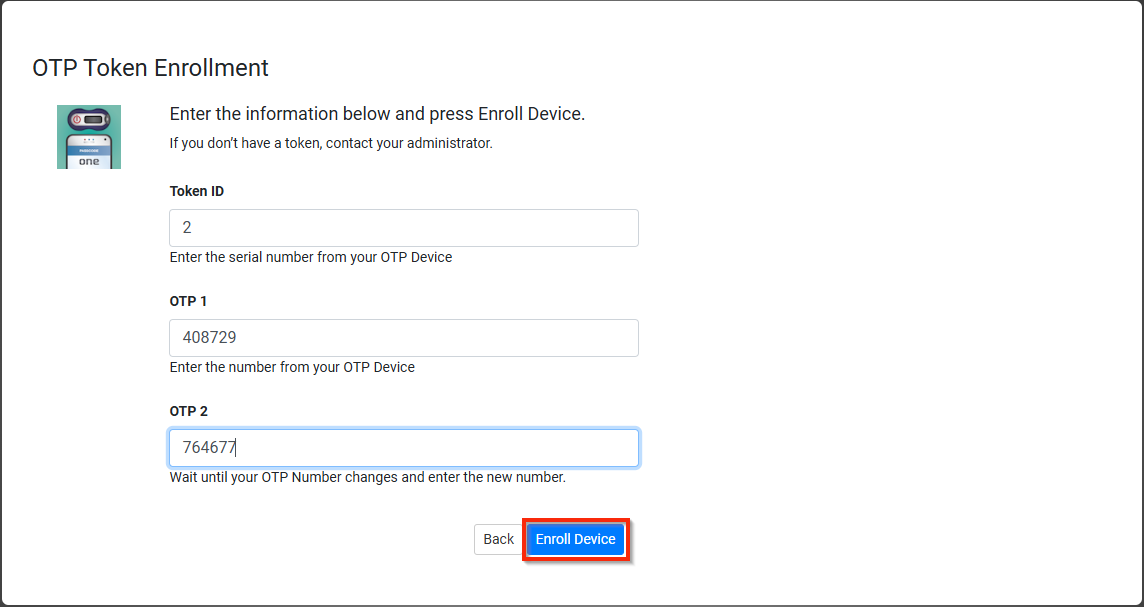
-
A success notification will appear at the top of the screen when the enrollment is complete. Click Ok to close it out.
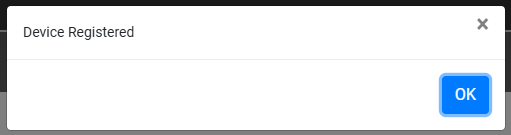
Your soft OTP registration is now complete and you can now log out of the Self-Service Portal.
