Creating a custom role allows you to tailor the privileges to the assigned users while in the Admin Portal. What's assigned in the roles does not affect how end users can login like RFID, PingMe, etc.
- To create a custom role, go to the Roles tab.
- On the left-hand side, click Create a New Role.
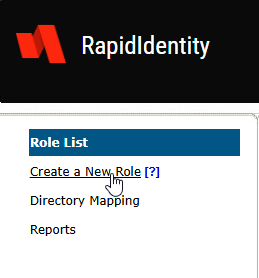
- A pop-up window will appear. Here you will create a name for the role and select (✓) all the boxes necessary for the role to perform.
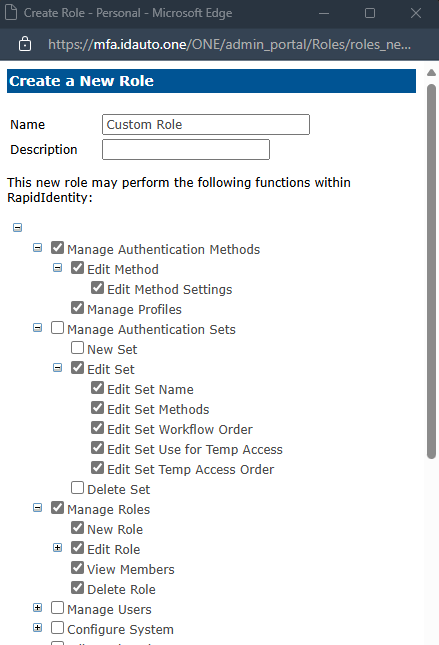
- When complete, click "Create a New Role".
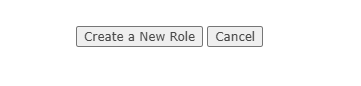
- The window will close out and you will see your new role in the Role List.
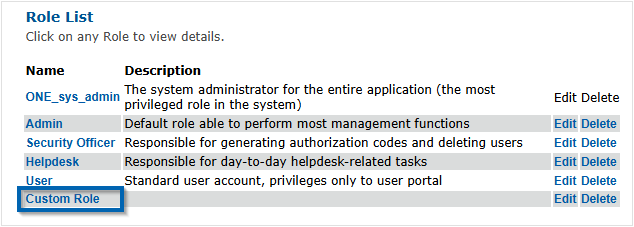
Assigning A Role
- To assign the role to a user(s), go to the user lookup in the Users tab.
- Click their username to bring up their User Information Page.
- Click "Edit".
- In the Edit User pop-up, click the dropdown box for Role and select your new role.
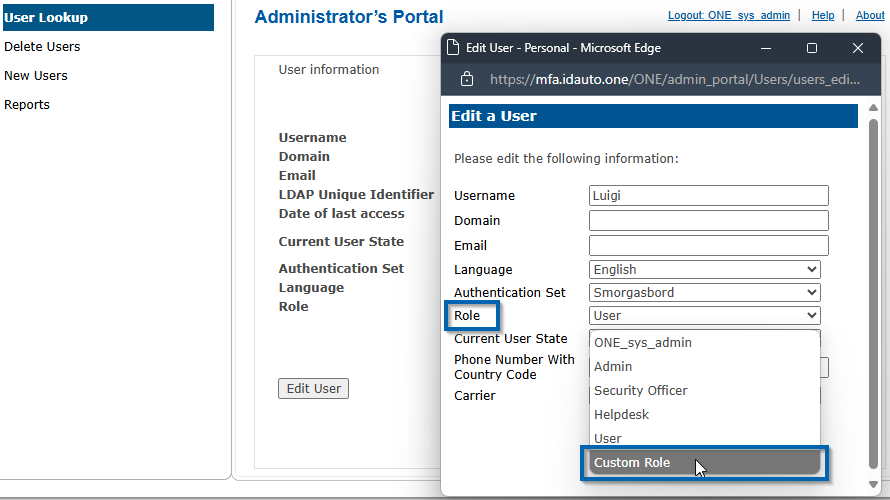
- Click "Save" when you're done.
Your custom role creation and assignment is complete!
