In the event that your end users are still prompted for their PIN even though the PIN policy settings are configured correctly, it could be caused by Group Policy intervention. Below are two methods to "disable fast user switching" and have your PIN behavior back to normal.
This fix should apply to any authentication methods that require a PIN.
Method 1 - Group Policy
-
Open Run (🪟+R).
-
Type: "gpedit.msc"
-
In the navigation pane, go to:
Local Computer Policy\Comp Configuration\Administrative Templates\System\Logon -
Select the policy "Hide entry points for Fast User Switching". Double-click or (right-click > Edit) to configure this.
-
To disable this option, we will set it to "Enabled".
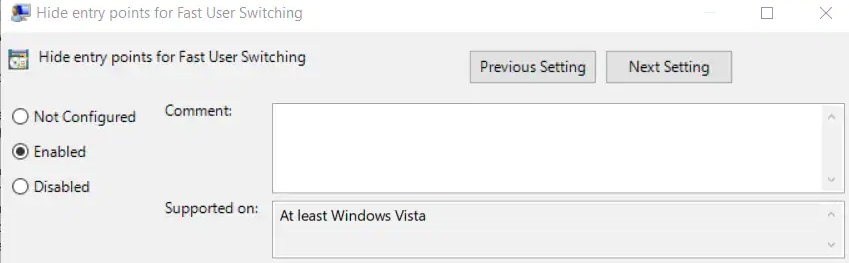
Method 2 - Registry
- Open regedit.
- Navigate to: HKLM\Software\Microsoft\Windows\CurrentVersion\Policies\System\
- If you used Method 1 and restarted your machine but do not see a key called "HideFastUserSwitching", create a new one:
"HideFastUserSwitching" DWORD = 1
Restart Your Machine
Restart your computer after using either method to disable Fast User Switching and attempt a new contactless card scan. You should then only be prompted for your PIN at the logon and no other times after (if this is what your computers are configured for). If the issue still persists, please reach out to IA Support for further troubleshooting.
