An STMP server connection is required to send end users the mobile enrollment message, smart card renewal updates, and PIN expirations or updates.
To connect the MFA app server to the SMTP server, you will need access to the app server itself, otherwise you will be greeted with an error when trying to access the "Update Mail Server Settings" page.
-
Remote into your MFA app server.
-
Open the MFA Admin Portal and log in, preferably as the one_sys_admin or any other admin level user.
-
Go to the Settings tab.
-
In the Global Settings menu, click "Update Mail Server Settings".
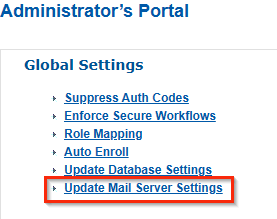
-
You'll be brought to the input screen where you'll need to provide the necessary information to connect the MFA server with the SMTP server. You can change the port to meet your network requirements (like port 587).
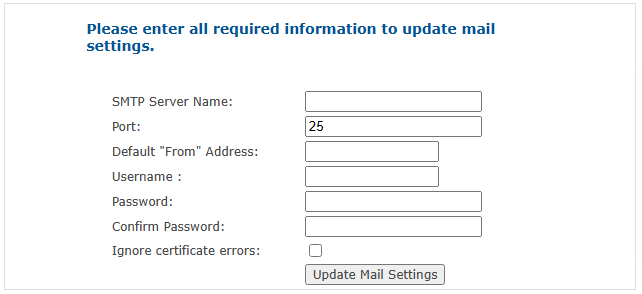
- Copy/paste the Default "From" Address to the Username field
- For Password & Confirm Password, type a single lower-case 'x'
Troubleshooting
If you are still receiving errors when sending SMS or emails to users:
- Try changing the port number
- Verify the information you provided, as well as the username and password if there is one
- Make sure you are able to ping the SMTP server from the MFA server to verify connectivity
- If inputting the SMTP server name does not work or ping properly, but the IP address does, you can try updating the hosts file with the SMTP server's IP and server name

