The following steps will guide you through the removal of cached credentials of a single user from the RapidIdentity MFA client through the desktop application. This is helpful for instances where:
- Enrollments are failing for an existing user's new card replacement
- Login attempts are failing for any of the methods that can be cached (contactless, biometric, FIDO, Q&A)
- Cached information needs to be removed in general
If you want or need to remove the ability for clients to cache card information locally, please visit the Always Online Mode page.
If you need to remove all cached user data quickly, and it's a large amount of users, please see the User Removal Tool page for download links and instructions.
If you are removing the cached credentials of the username that is currently logged in, you will be forced to completely log out of your session. Be sure to save all work and log off of any other applications that may require a proper logout.
-
Open up the RI desktop app.
-
Click the Home button in the top left corner.
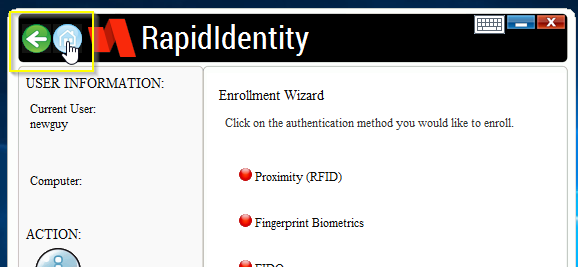
-
Select User Settings.

-
Click Remove User.
-
Open the drop-down menu for User Name and select the username that you are trying to remove.
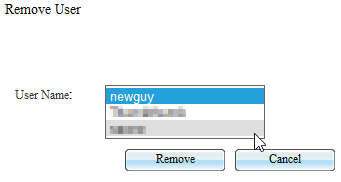
-
Click Remove.
