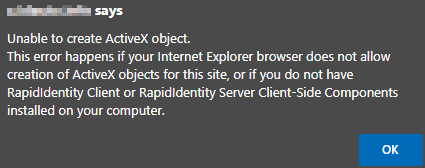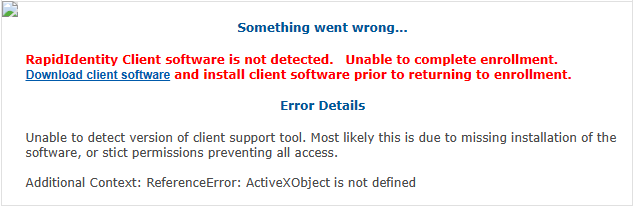For the Active Directory Lookup Tool or ability to scan RFID cards from the browser portal to work, the following settings will need to be enabled in your Internet Options. The related errors will appear as either of the following:
"Unable to create ActiveX object"
"RapidIdentity client software not detected"
- Internet Explorer or IE Compatibility Mode for Edge will be required (these are the only browsers that can still utilize the ActiveX settings)
- The Client-Side Components installation (the full RI MFA client is not required to install this if it isn't already)
You can only use the AD Lookup Tool by accessing your ONE portal directly from a domain-joined machine.
ActiveX Settings
-
In your IE browser settings or Internet Options, navigate to the Security tab.
-
Select “Trusted Sites”.
-
Towards the bottom, click “Custom level…”
-
Step through the ActiveX options and make sure your settings match the required settings below.
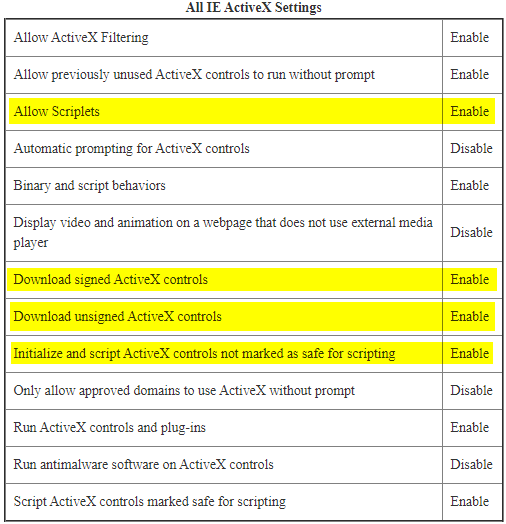
*The highlighted settings are what need to be enabled a majority of the time.
Trusted Sites
In addition to the ActiveX settings, you will also need to add your MFA portal's site to the Trusted Sites.
-
In your server's Internet Options pop-up under the Security tab, click on "Sites".
-
This will open up a new pop-up. Add your site (being mindful of HTTP vs HTTPS) and click "Add". Your site should appear in the Websites box.
-
Click "Close".
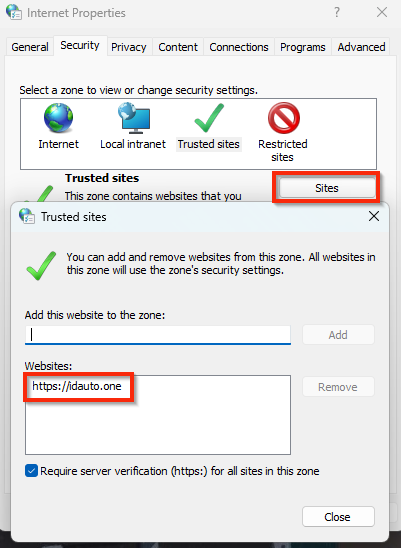
-
If you are completely done within your Internet Options, click "Apply" then "Ok".